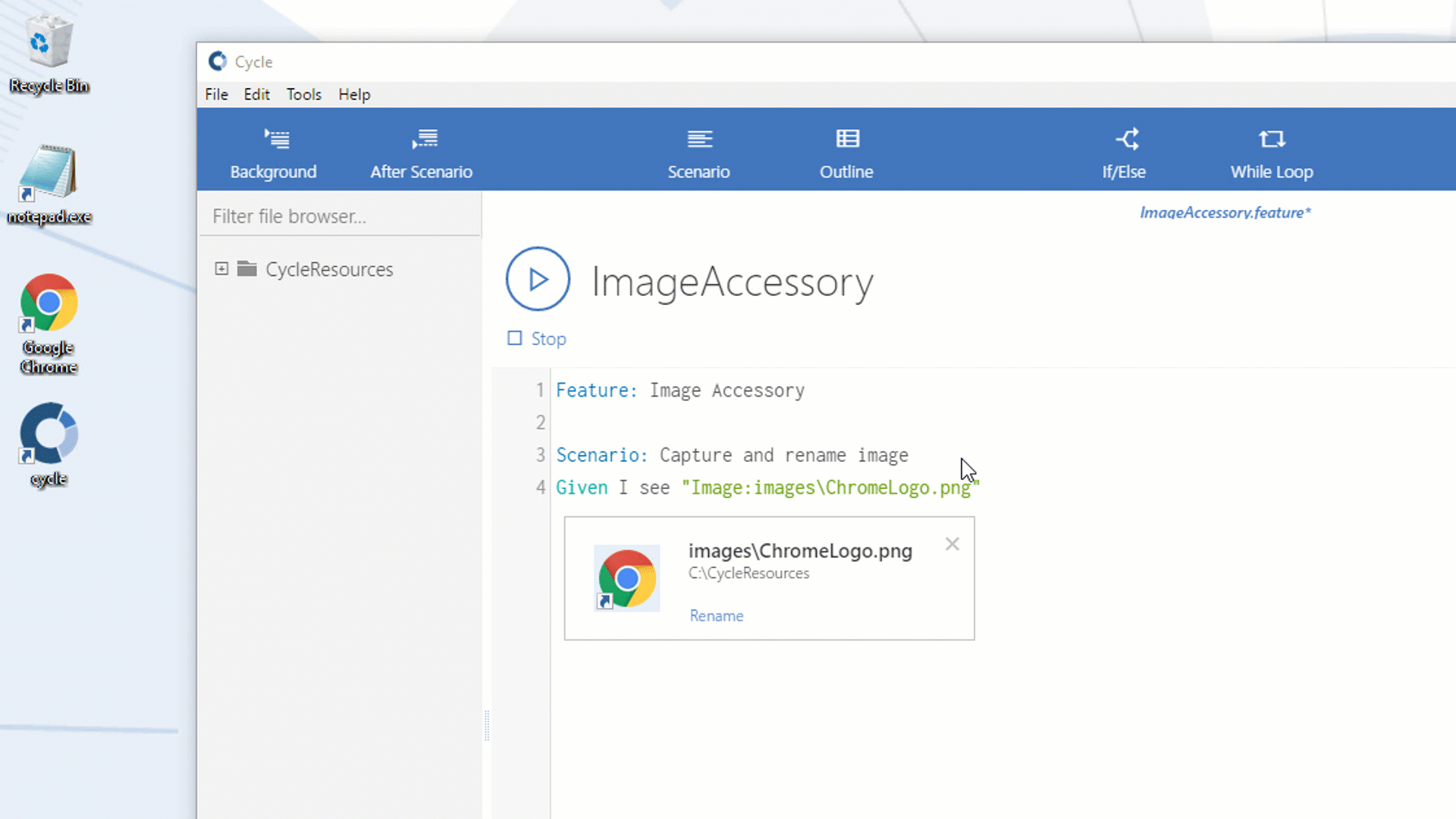Inserting or Replacing Images
Cycle allows for the drag and drop of images in Image Steps using the Image Accessory.
To access the Image Accessory tool, follow the steps below.
-
Write a Step that looks for an image such as
Then I see "Image:<IMAGE_FILE_PATH>" -
Click the Image Preview On/Off button:
-
The Image Accessory will appear below the image step:
-
From the File Browser Panel, find and drag the image Cycle should be looking for on top of the Image Accessory. Images can also be replaced by dragging a new image on top of the already populated Image Accessory: