Creating Playlists
Cycle includes the ability to aggregate the execution of Feature Files with Playlists, which automate the execution of multiple Feature Files in a sequence. Feature Files can be added into a Playlist in one of two ways:
-
The File Browser Panel on the left hand side of Cycle allows for the dragging in of Feature Files on to the Playlist Editor.
-
The Add Entry button will open a file browser to find the Feature File to be added.
Feature Files that have been added to the Playlist can be reordered using the Move Up and Move Down buttons or by dragging them to the desired position in the Playlist Editor. Features can also be sent to the first or last position using the Move to Top and Move to Bottom buttons.
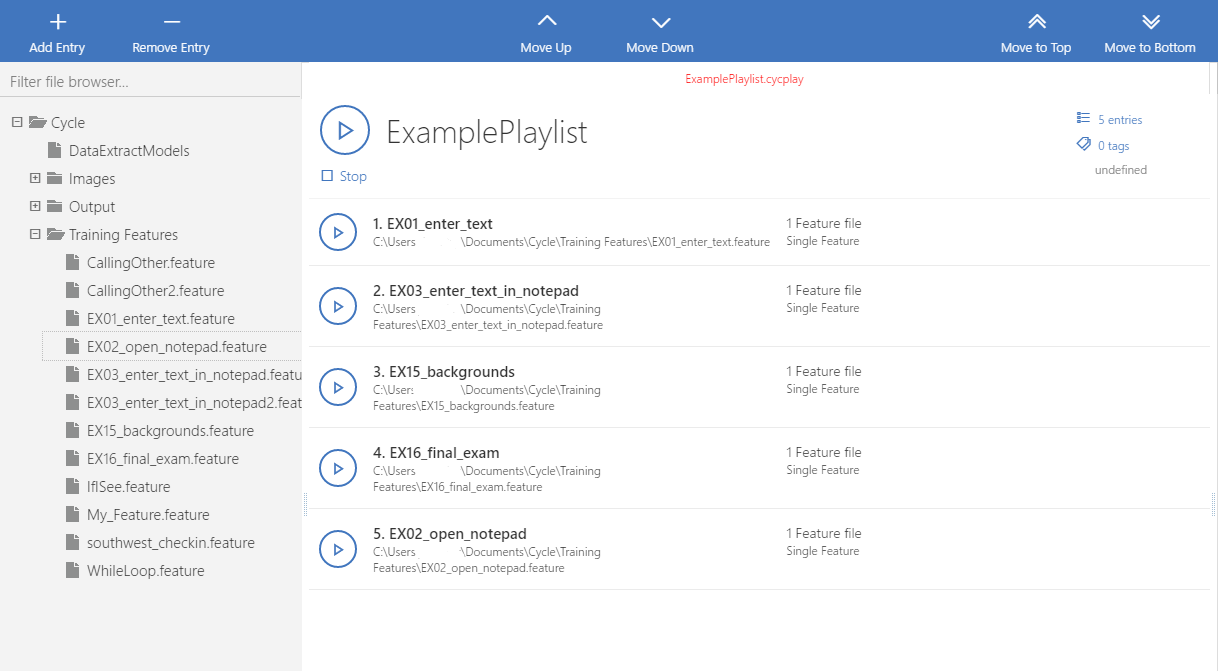
Executing Feature Files from the Playlist Editor results in the same configuration as a single Feature File execution in terms of Cycle extensions, resource directories and tag execution. The Playlist is saved as a .cycplay file. Similar to the Fail Fast setting in Cycle Settings, there is an option at the top of the Playlist Settings tab for choosing how failures should be handled upon Playlist execution. Users can choose to continue executing the current Feature, run the next Feature, or end execution if a Step fails.
The Output Pane works similarly with a Playlist as it does with the execution of a single Feature File, with an additional level to delimit results by parent Feature File. A Playlist also outputs a single report upon completion.