Reporting Settings
Reporting settings holds the configurations for the reports Cycle will generate after running tests. These settings are private and will not be shared as part of a Project.
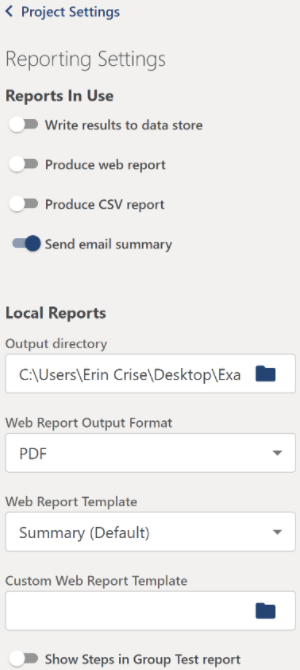
Reports In Use
- Write results to data store - Turns on or off Cycle's logging of execution results directly to a database connection.
- Produce web report - Turns on or off Cycle's creation of an HTML-based report of the results of tests run.
- Produce CSV report - Turns on or off Cycle's creation of a report in CSV format for analysis in external applications.
- Send email summary - Turns on or off the sending of a summary report via email. It is recommended to have this turned off while writing or debugging tests to avoid excessive unwanted emails.
Local Reports
- Output Directory - Sets the location Cycle should export its reports and any saved images from execution.
- Web Report Output Format - Select from HTML or PDF formatted web reports.
- Web Report Template - Select whether Cycle uses the default Summary web report, Detailed web report or a custom
.jrxmlweb report template. - Custom Web Report Template - Specify the local filepath to the custom
.jrxmlreport template. - Include Steps in Group Test reports - Toggles whether to include Step information or only Feature and Scenario-level information in the CSV reports resulting from Group Tests.
Email Summary (Updated Guidance)
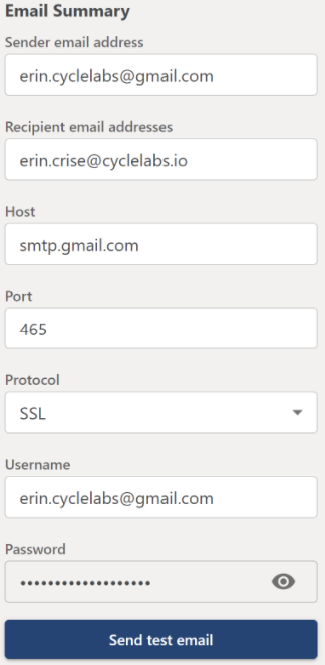
To enable email summaries, you'll need to configure the following fields in the Reporting Settings > Email Summary section:
- Sender email address – The email address that Cycle will use to send the summary report.
- Recipient email addresses – Comma-separated list of email addresses that will receive the summary report. It is recommended to use an address different from the sender.
- Host – The SMTP server address for the sender’s email provider.
- Port – The port to send mail through.
- Protocol – The protocol used for sending emails. Cycle supports
SSL,TLS, andPlaintext. For Gmail,SSLis required. - Username – The email address used as the sender (same as the Sender email).
- Password – The password associated with the sender email. For Gmail accounts, you must use an App Password (see below).
📌 Special Instructions for Gmail Users
Gmail requires enhanced security to allow third-party applications like Cycle to send emails. If using a Gmail address as your sender:
-
Enable 2-Step Verification on your Google account.
-
Navigate to your Google Account Security page and search “App Passwords” using the search bar.
-
Under App passwords, generate a new password:
- Enter a name like
"Cycle"and click Create. - A modal will appear showing a 16-character app password (e.g.,
gssn adrx gkgg pfpt). Copy this password.
- Enter a name like
-
Back in the Cycle app:
- Set Sender email address to your Gmail address.
- Set Recipient email to your intended recipient(s).
- Set Host to
smtp.gmail.com. - Set Port to
465. - Set Protocol to
SSL. - Set Username to your Gmail address.
- Set Password to the App Password (not your Gmail account password).
⚠️ Note: If you use
TLSorPlaintextas your protocol, Gmail may reject the connection with an “unauthenticated” error.
✅ Sending a Test Email
Once your settings are configured, use the Test Email option at the bottom of the Email Summary section to verify everything is working. If successful, a confirmation will appear, and the email summary will be sent to the recipient list.
Variable Blacklist
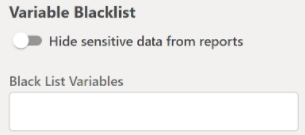
- Hide sensitive data from reports - Toggles on or off the masking of values assigned to sensitive variables specified in this section.
- Blacklisted Variables - The list of variables which should have their values masked in Cycle's output and all reports.